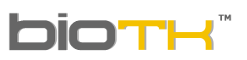 | USER'S MANUAL | Date: april 04 de 2015 |
Change your password (only for web Version) | ||
| 1. Click the settings icon: Note : If the login is done through an e-learning platform like Moodle or Blackboard you DO NOT need to perform this procedure. | ||
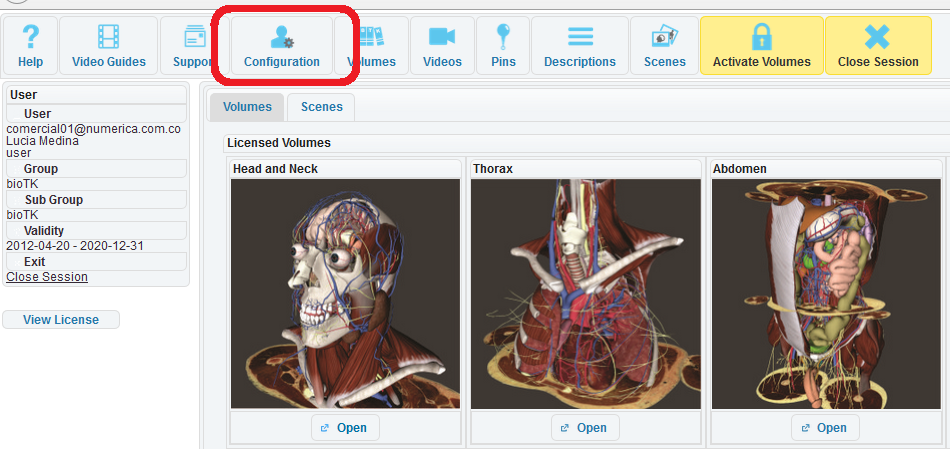 | ||
| 2. In the settings window click the Change Password button | ||
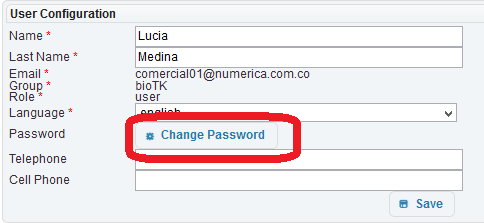 | ||
|
3. Enter your current password and the new password twice (please note that in BioTK the passwords are case sensitive ) |
||
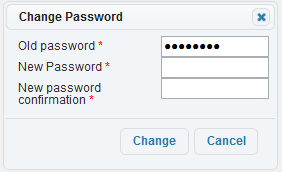 |
||
| 4. Click the Change button, a confirmation message notifying that the password was changed should appear. | ||
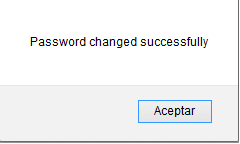 |
||
5. To return to the home screen click the volume icon  | ||
| Copyright Numérica Ltda, all rights reserved. www.numerica.com.co | ||
